| Oracle® Database 2 Day DBA 11g Release 1 (11.1) Part Number B28301-01 |
|
|
View PDF |
| Oracle® Database 2 Day DBA 11g Release 1 (11.1) Part Number B28301-01 |
|
|
View PDF |
All Automatic Storage Management (ASM) administration tasks begin with the ASM Home page in Database Control. The ASM Home page displays:
The status of the ASM instance
A chart that shows the used and free space of each disk group
A list of databases that are serviced by the ASM instance
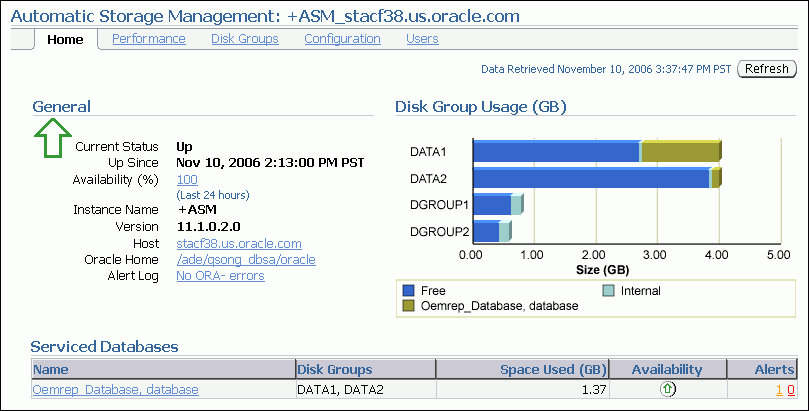
The procedure for accessing the ASM Home page differs depending on whether your database is a single-instance database or an Oracle Real Application Clusters database. Details are provided in the following sections:
See Also:
On a single-instance system, you access the ASM Home page starting from the Database Home page.
To access the ASM Home page on a single-instance system:
Go to the Database Home page, logging in as any database user.
Under the General heading, click the link next to the label ASM.
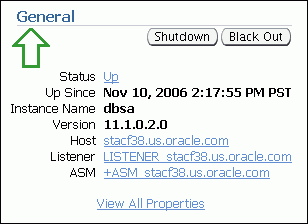
If prompted for ASM login credentials, enter the user SYS, provide the SYS password that was set for the ASM instance upon installation, and connect as SYSASM.
On an Oracle RAC system, you access the ASM Home page starting from the Cluster Database Home page.
To access the ASM Home page on an Oracle RAC system:
Log in to Oracle Enterprise Manager on any node that is running the Oracle Management Service (OMS).
OMS is automatically started on the node where Database Configuration Assistant (DBCA) was run to create the cluster database. Depending on your configuration, OMS may also be running on other nodes.
On the Cluster Database Home page, under the Instances heading, click the link for the desired ASM instance.